Looking for refund information about an Event you attended? Find out more information here - Can I Get a Refund on My Tickets?
A refund policy for each Event makes it easy for you to manage your ticket purchases and interact with your ticket holders. As refunds do need to take place from time to time, this is a critical part of the Event management process and your overall success as an Event host.
Find out how to easily handle refund requests from your attendees here - How to Handle Refund Requests
How To Set Your Refund Policy
You will be able to select a specific refund policy for each Event that you create. You have three options to choose from; flexible, moderate, strict (see image below for further description).
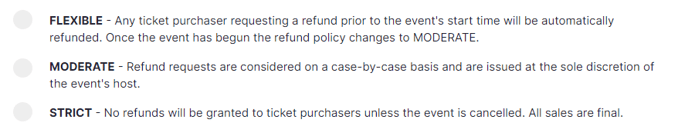 o
o
Your event’s refund policy will automatically be set to “Moderate” upon Event creation. If you wish to change this, do so prior to any marketing efforts as the refund policy will be locked-in after the first ticket purchase.
How To Update Your Refund Policy
You can update your Event’s refund policy from your Event Management Dashboard.
Step 1: From your Events tab, select the Event you'd like, and choose "Manage."
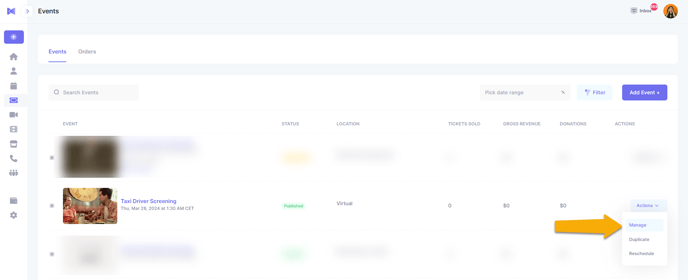
Step 2: From here (Event Management Dashboard), choose "Refund Policy" on the left-hand side menu.
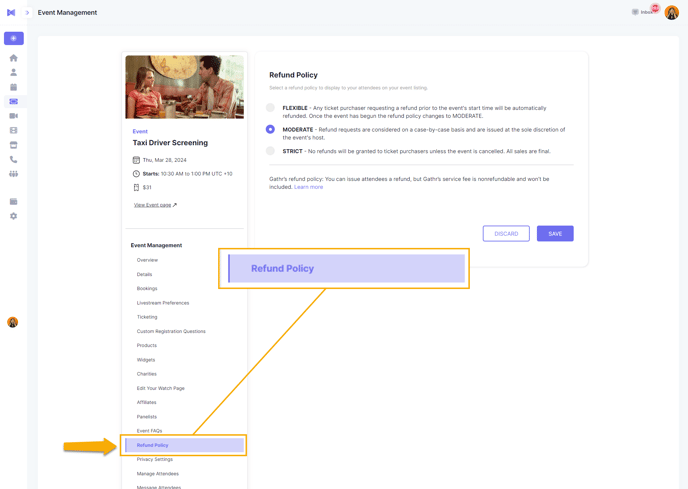
Step 3: Choose your preferred refund policy option by clicking on the selection icon to the left of the policy. Remember to save all changes.

Preventing Refunds
Not all refunds can be prevented due to scheduling conflicts, inclement weather, and unforeseen events. However, there are several best practices that any host can use to help preserve their ticket sales and boost their income.
- Communication: Automated messages will be sent to your ticket holders to confirm their purchase and remind them on the day of the Event. You can send your ticket purchasers emails throughout the event planning and preparation process to keep them informed and engaged. Learn more about messaging your attendees.
- Presentation: Proper representation of Events, talent offerings, and Event spaces is critical to preventing refund requests and ensuring that your ticket holders know exactly what they are purchasing. Your Event page should be well-edited with a detailed description of the Event, photos, and updates to educate your audience.
- Courtesy: Treat all Event participants with the highest level of respect and kindness as is laid out in our Community Guidelines.
Managing Refunds:
Refund management is a critical part of the event management process. As an Event host, you are responsible to address all refund requests in a timely manner. A refund can happen in one of several ways:
Ticket Holder Initiated (Refund Request)
- Flexible Refund Policy: When a refund is requested by a ticket holder under the Flexible Refund Policy, the refund is automatically accepted and the host will receive an email notification.
- Moderate Refund Policy: When a refund is requested by a ticket holder under the Moderate Refund Policy, the host will receive a notification of the request. As an Event host, you will have 24 hours to review the refund request and decide to “accept” or “deny” this request.
The request will automatically refund the transaction if the host does not respond within the 24-hour guideline.
- Strict Refund Policy: Ticket holders will not have the option to request a refund under the Strict Refund Policy.
Host Initiated (Refund or Cancellation)
- Refund: The Event host is able to refund a ticket purchase regardless of the selected refund policy for their Event. If a host needs to refund a transaction for any reason they can do so from the “Manage Attendees” option in their Event Management Dashboard.
- Cancellations: At times a host may need to cancel an Event for any number of reasons. When a host cancels their Event, all ticket holders are notified and their monies are refunded to them.
The only instance where an event is cancelled is if a host initiates the Event cancellation. Booking cancellations by talent and Event spaces will not cancel the Event or refund ticket holders.
Frequently Asked Questions:
How do I contact a ticket holder without responding to their refund request?
You will be able to message any individual ticket holder or group of ticket holders through your “Message Attendees” option on your Event Management Dashboard.
How do I change my refund policy after tickets have been purchased for my Event?
You will not be able to change the refund policy after tickets have been purchased.
How do I cancel my Event (host)?
As a host, you can cancel your Event from your Event Management Dashboard, in the Settings tab.
How do I book new talent/venue for an Event?
If the talent or venue initially booked for an Event needs to cancel for any reason, a host can book a new talent/venue to take their place. Learn more here .
