Create and plan your virtual Event in minutes. Get your Event published and start selling tickets today in six easy steps.
Watch this video to learn how to create a virtual Event or Webinar:
- Create a virtual Event
- Set up your Event - Fill in some basic information about your Event.
- Create your Event page - Build interest in your Event by adding a cover photo, title, and other descriptors.
- Set up your live stream preferences - Shape Attendees' Event experience.
- Enter ticketing information - Set a price that makes sense for you and your Attendees.
- Include Product Add-Ons - Offer digital products alongside your Event tickets and on your virtual Watch page.
- Publish your Event - Publish your Event privately or publicly.
Looking to create an in-person Event? Find out about how to create an in-person Event.
1. Create your Virtual Event
Create an Event
Starting with your Events tab, select "Virtual Event" or "Add Event +" to get started.
2. Set Up Your Event
Fill in some basic information about your Event.
- Event format - Plan a virtual Event.
- Ticketing - Choose to sell tickets or have a free Event.
- Single Event or Recurring Event - Is this a one-off Event, or does it repeat more than once?
- Event time/date - When will your Event happen? Outline start times and dates.
- Time zone - Gathr.com pre-selects your likely time zone. You can also set it manually using this drop-down menu.
Are you planning a multi-day virtual Event?
Some Events start on one date and end days after. For example, a conference or a convention runs from Friday, July 1, at 9:00 AM to Sunday, July 3, at 4:00 PM. To host a multi-day event, set your Event Start Dates/Times and End Dates/Times accordingly: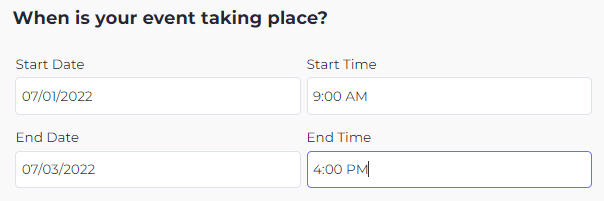 Throughout your multi-day virtual Event, Attendees enjoy free re-entry to your Event Watch Page. Please be sure to put your Event schedule in your Event Description when you create your Event page so your Attendees know what's happening and when at your Event.
Throughout your multi-day virtual Event, Attendees enjoy free re-entry to your Event Watch Page. Please be sure to put your Event schedule in your Event Description when you create your Event page so your Attendees know what's happening and when at your Event.
What different Events are possible with Gathr?
Interested in creating a Recurring Event? Please take a look at how to create a Recurring Event here.
3. Create your Event page
Build interest in your Event by adding a cover photo, title, and other descriptors.
- Event Title- What's your Event called?
- Cover Photo - Add a photo to display on your Event page.
- Event Type - What kind of Event is it? (required)
- Category - Be specific to attract your target audience (required).
- Subcategory - Give your audience an idea of what they're attending (required).
- Event tags - Add keywords to set off your Event in search results (optional).
- Short Description - Give a summary of your Event.
- Description - Give details about the Event you want your audience to know. Here you can add images, links, and basic formatting.
Images resize to fit the space available on the Event Details page.
4. Set Your Livestream Preferences
Shape Attendees' Event experience.
Choose from these livestream options:
Zoom Meeting
-
- Your audience appears with thumbnail images in a gallery, and you can interact both visually and via microphones.
-
- Linking your Zoom account with Gathr takes just a few clicks. Gathr's integration allows you to seamlessly create and edit your Zoom meetings directly from your dashboard in a snap.
Zoom Webinar
-
- One-to-many presentation style. The Host's camera/screen share is visible, while the audience can interact only via the chat.
- Linking your Zoom account with Gathr takes just a few clicks. Gathr's integration allows you to seamlessly create and edit your Zoom meetings directly from your dashboard in a snap.
RTMPS - Broadcast
-
-
Stream from the software you choose, such as OBS Studio, or Wirecast, or use any other livestream platform, and we'll redirect your Attendees.
-
One-to-many presentation style. The Host's camera/screen share is visible, while the audience can interact only via the chat.
-
Other
-
- Use the Gathr Watch page - Take advantage of the Gathr Watch page and embed your YouTube Live or Vimeo Live Event directly onto a beautifully designed and customizable watch page.
- Third-Party Platform - Livestream from your preferred platform. Gathr redirects your Attendees to the URL of your choice.
Still trying to decide which format to choose? Discover which Event format is best for you:
5. Enter Ticketing Information
Each Virtual Event format has unique ticketing options. Learn which Format and ticketing meet your needs here:
- Name ticket tiers - Attendees are used to seeing different ticket tiers. Some standard ticket tiers are:
-
- General Admission - Regular tickets
- VIP - Offers Attendees something extra for a higher price.
- Early Bird - Offers Attendees a discount for purchasing tickets earlier.
- Student/Senior/Children/Member Price - Offers a discount for attendees in a specific group.
-
Set ticketing tiers - add multiple ticket tiers to your Event according to your chosen format.
- Zoom
- Zoom Meeting - 10,000 maximum Attendees.
- Zoom Webinar - 10,000 maximum Attendees.
While Gathr allows up to 10,000 Attendees, Zoom limits the total attendance in your Zoom Meetings & Webinars according to your Zoom plan. Learn more about your Zoom participant limit.
-
- RTMPS
- Maximum Attendees - coming soon.
- Other
- Vimeo Live, YouTube Live - 10,000 maximum Attendees.
- Twitch, Google Meets, Facebook Live - 10,000 maximum Attendees.
- RTMPS
Learn more about Event formats and Ticketing:
- Ticket Description - Describe what is included in this ticket tier.
- Quantity - Choose the maximum number of tickets you'll sell at this tier.
- Bundle Merchandise - If you have a product you want to include with a ticket tier, you can easily add that product here using ticket bundles. Learn more about how to bundle your products with tickets.
- Price - Set your ticket price if it's a paid Event.
-
- You can choose to include fees. Find out more about our fees.
- Start and End Time/Date - Adjust the Start and End Times/Dates of your ticket sales to create dynamic ticket pricing for your event and encourage Attendees to purchase tickets sooner rather than later.
Examples of dynamic ticket pricing:
- Your Event is on December 15, and you decided to offer the following:
- General Admission ($20) from November 1 - 30
-
- VIP ($50) from October 1 - December 1
- Last-Minute ($25) from December 1 - 15.
6. Include product Add-Ons
Offer digital products alongside your Event tickets and on your virtual Watch page that both your in-person and virtual audience can access to shop.
You can offer discrete digital products to your audience in their ticket checkout flow and on your virtual Event Watch page.
Learn more about how to add digital product Add-Ons.
7. Publish your Event
Make your Event Public or Unlisted.
Privacy Settings
-
-
- Public - anyone with the link can view the Event page, or find your event on Gathr.com, via search engines and ticketing outlets.
-
-
-
- Unlisted - your Event won't be discoverable on Gathr.com, search engines, or ticketing outlets.
- Unlisted - your Event won't be discoverable on Gathr.com, search engines, or ticketing outlets.
-
🎉 You're almost done! 🎉
The last step is to Publish your Event.
Publish Now
-
-
- Go live with your Event.
- Event Page is visible on Gahr.com via search engines and ticketing outlets.
- Applicable ticket tiers are available for sale.
-
Publish Later
-
-
- Add the finishing touches later.
-
The Event page is not visible yet.
- Cannot sell tickets yet.
- Other limitations.
-
