Learn how to onboard your digital products, bundle them with a ticket, and offer them alongside your Event tickets, for both new and existing Events.
There are two different ways to feature a digital product with your Event:
1. Digital Product + Ticket Bundle
Include a digital product with a ticket tier.
You can bundle tickets with your digital products in the Ticketing sections of both Event creation and Event Management.
Bundling digital products with tickets is a great way to offer extra value, encourage Event attendance, and provide your community with quality content as a reward for attending your Events.
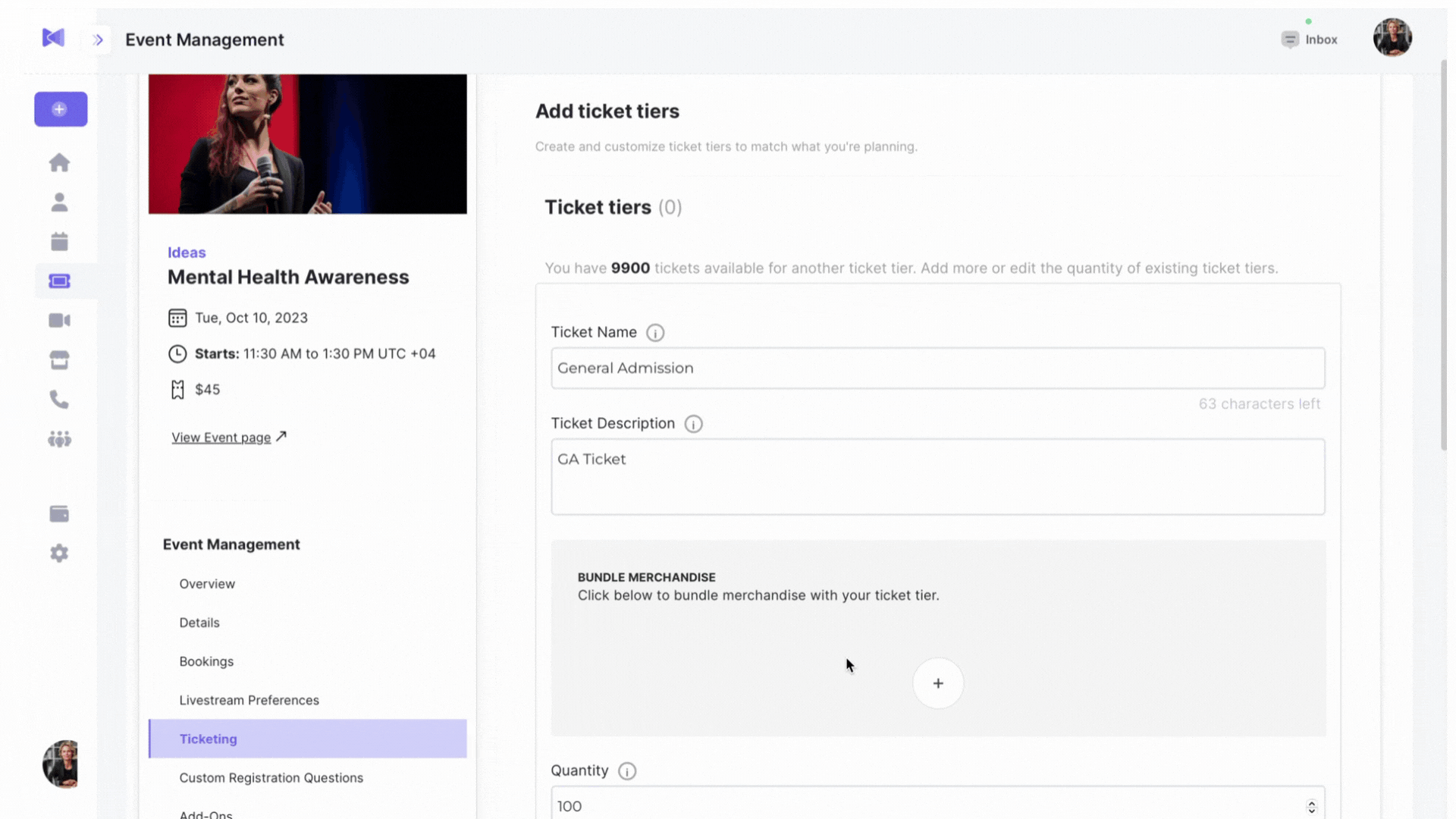
You can easily bundle your digital products with your tickets by selecting the + button in the Ticketing step of either Event Creation or Event Management for existing Events. Next, complete the following fields:
After selecting Digital Product, fill in the following information about your digital product:
- Name - What's your digital product called?
- Description - Explain your digital product.
- Category - Choose a category for your product to further encourage sales.
- Image - Add a 2:3 aspect ratio image as a thumbnail for your digital product.
- Product URL - You can set up a Dropbox, google drive, or other URL to share your content. Also, you can actually protect your content by adding an access code - please be sure to include the access code in the Add a Note section.
- Price - Set a price for your digital product.
"How much does it cost to sell my digital products on Gathr?"
There's no extra fee for including your digital products in a ticket bundle. Learn about fees at Gathr.
- Add a note also - Say "thanks" or include access instructions or passcodes to your content so your purchasers can access it.
Gathr will only send this to purchasers.
Advanced Settings
- Cost Per Item - This is used to settle Event payouts when multiple Bookings are included in an Event.
As long as you have no Bookings at your Event, you are entitled to 100% of your net Event proceeds after fees. - On-Sale Dates - Set specific start and end dates & times for your digital product sales.
Default setting: Sales start today and do not end.
Nice! You've set up your digital product - remember to select Save.
How will your Attendees purchase your digital product + ticket bundle?
Your audience will be able to purchase your digital product + ticket bundle on your Event page:
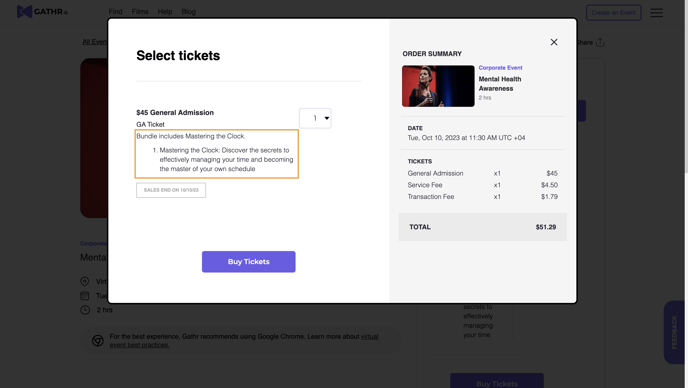
2. Digital Product only
You can offer discrete digital products to your audience in their ticket checkout flow and on your virtual Event Watch page.
Whether you are creating a new Event or including products within an existing Event, add and edit your digital products from the Add-Ons section.
Add-Ons are accessible both during new Event onboarding and from Event Management for existing Events.
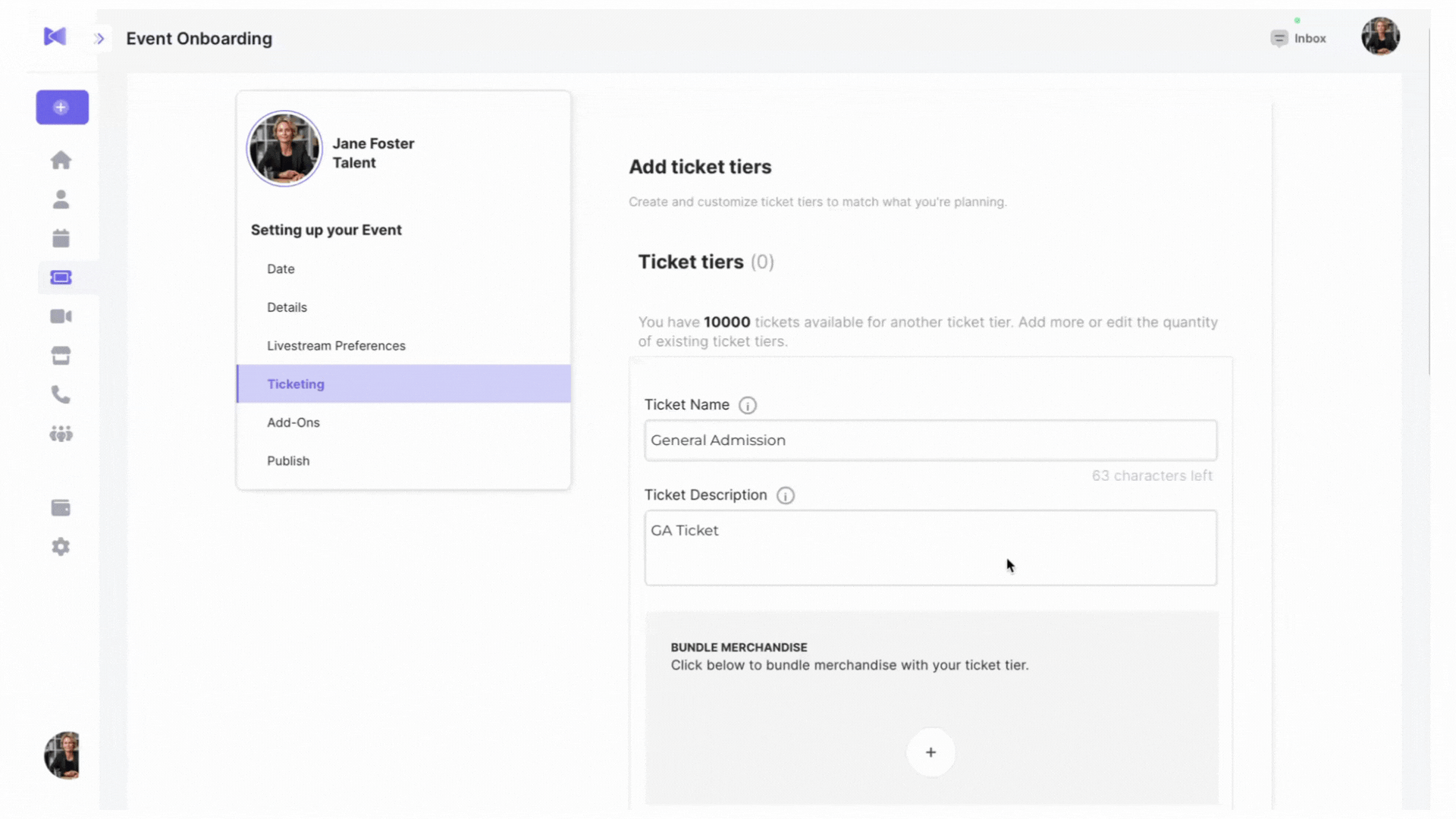
Adding a new digital product from Event creation or Event Management is the same process - select Add product in the Add-Ons step.
After selecting Digital Product, fill in the following information about your digital product:
- Name - What's your digital product called?
- Description - Explain your digital product.
- Category - Choose a category for your product to further encourage sales.
- Image - Add a 2:3 aspect ratio image as a thumbnail for your digital product. This is visible in the checkout process.
- Product URL - You can set up a Dropbox, google drive, or other URL to share your content. Also, you can actually protect your content by adding an access code to it - please be sure to include the access code in the Add a Note section.
- Price - Set a price for your digital product.
"How much does it cost to sell my digital products on Gathr?"
Products & Add-On sales have a fee of 10% of the sale price or $1.50, whichever is greater, capped at $5.
Stripe, our payment processor, also charges a 2.9% Transaction Fee + $0.30.
- Add a note - Say "thanks" or include access instructions or passcodes to your content so your purchasers can access it.
Gathr will only send this to purchasers.
Advanced Settings
- Cost Per Item - This is used to settle Event payouts when multiple Bookings are included in an Event.
As long as you have no Bookings at your Event, you are entitled to 100% of your net product sales proceeds after fees. - On-Sale Dates - Set specific start and end dates & times for your digital product sales.
Default setting: Sales start today and do not end.
Nice! You've set up your digital product - remember to select Save.
How will your Attendees purchase your digital product?
- Event page - Your Attendees will be able to purchase your digital products directly on your Event page:
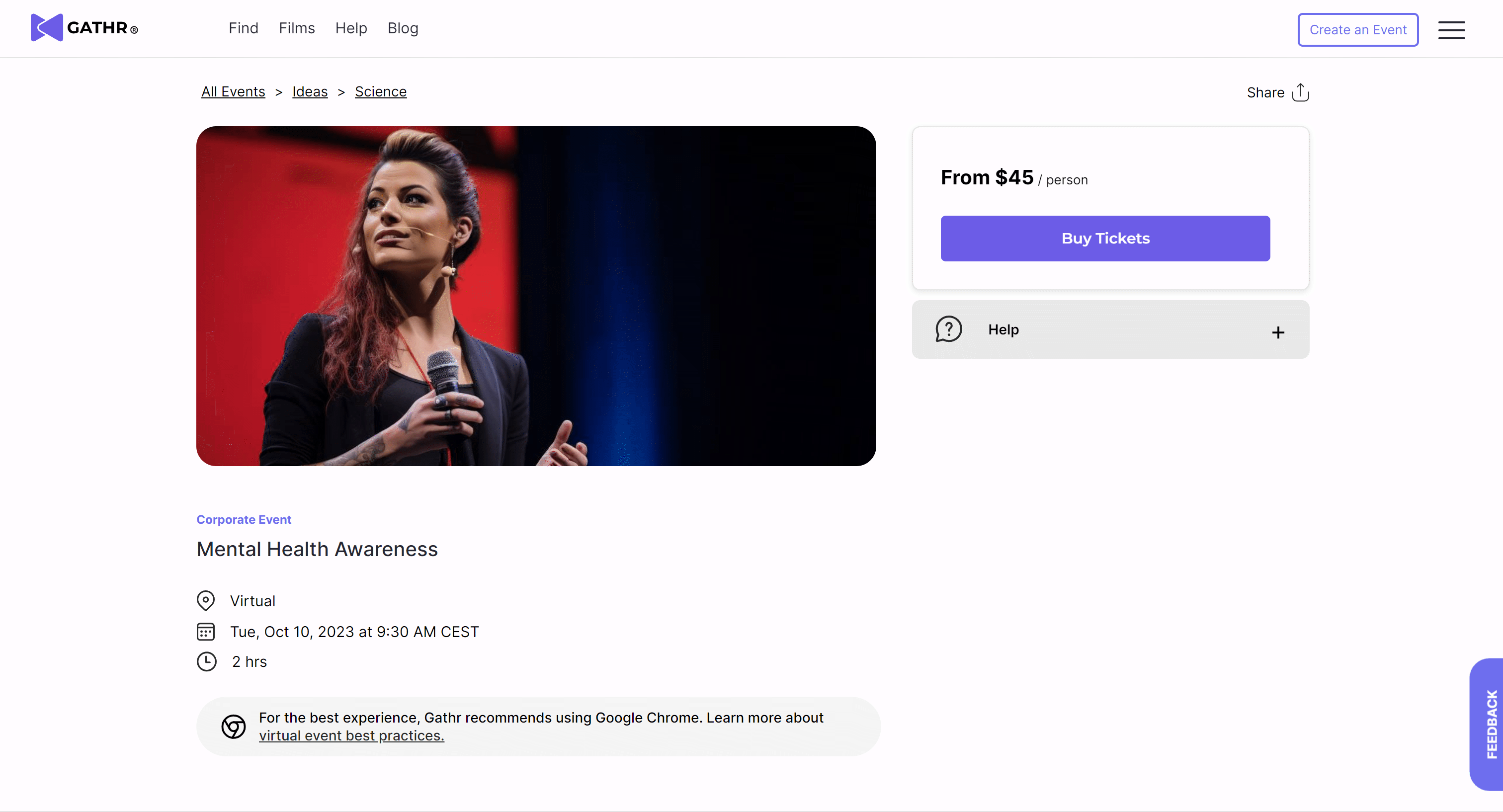
- Virtual Event Watch page - Your Attendees can easily browse, add to their carts, and checkout from inside your Event without missing any of your Event program.

Are you hoping to add pre-recorded video content as a digital product? Learn more about Video on Demand.
