Learn how to connect your Zoom meeting/webinar with Gathr or how to remove it.
Looking to connect Zoom to your virtual Event? Find out how to set up your virtual Event with Zoom.
If you have an existing Zoom meeting, make sure it doesn't have the following:
-
- required questions
- "only authenticated users can join" requirement
Connect your Gathr Event to Zoom
From Event Management, in Livestream Preferences, select Connect Zoom Account, and sign in to your Zoom account on this page:
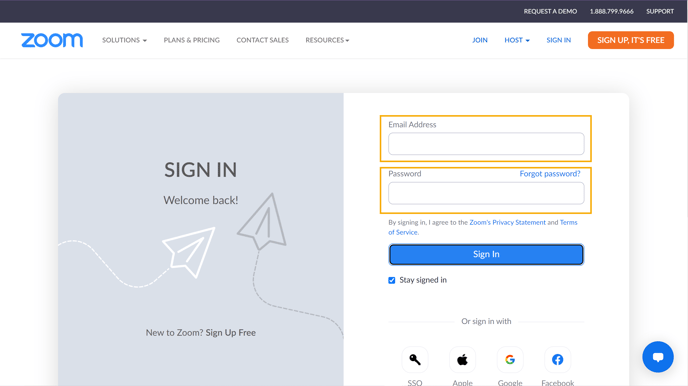
After you log into your Zoom account, you'll be redirected back to Gathr.com, where you'll see a success banner:

Nice. You've successfully linked your Gathr account with Zoom😎.
Adding Gathr through Zoom Apps in a meeting
- Start a meeting.
- Select Apps
 .
. - Next, go to Discover more apps on the App Marketplace.
- In the Discover section, browse through the featured apps.
- Find Gathr and go to View to see more details. To add Gathr, select Visit Site to Add.
- In the web page that automatically appears, grant access to your necessary account information.
Note: Installing and accessing Zoom Apps in Breakout Rooms requires version 5.8.3 or higher.
Adding Gathr through Zoom Apps on the desktop client
- Open the Zoom desktop client.
- Sign in to your Zoom account.
- Select Apps
 .
. - Next, go to Discover more apps on the App Marketplace.
- From the Discover tab, you can see Apps available for installation.
- Find Gathr and go to View to see more details. To add Gathr, select Visit Site to Add.
- In the web page that automatically appears, grant access to your necessary account information.
Note: If a Request pre-approve option appears, your account owner or admin must give permission for installation before you can install it—select Request pre-approve to send a request to your owner/admin.
Adding Gathr through Zoom Apps from the Marketplace
- Sign in to the App Marketplace.
- Search for Gathr in the search bar.
- Select Gathr.
- Visit Site to Add. In the web page that automatically appears, grant access to your necessary account information.
Note: If a Request pre-approve option appears, your account owner or admin must give permission for installation before you can install it—select Request pre-approve to send a request to your owner/admin.
Removing Gathr from Zoom
- Login to your Zoom account and navigate to the Zoom App Marketplace.
- Go to Manage >> Added Apps or search for Gathr.
- Select Gathr.
- Remove.
Note: When removing Gathr from Zoom, Gathr removes all User data from its database.
