Learn all the details and required steps to screen a Film for your upcoming non-theatrical Screening Event.
As a non-theatrical screening host, you will use the Artinii Cinema Player to download and screen your Film. After you submit your request and the Film Owner approves it, follow the steps below to ensure a smooth screening experience.
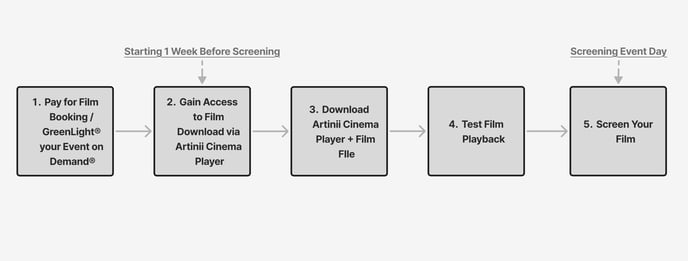
- Pay for Film Booking / GreenLight® your Event on Demand®
- Gain Access to Film Download via Artinii Cinema Player
- Download Artinii Cinema Player + Film File
- Test Film Playback
- Screen Your Film
Step 1: Pay for Film Booking / GreenLight® your Event on Demand®
To confirm your screening, you must complete the payment for your Film Booking or GreenLight® your Theatrical on Demand screening. Here’s how:
- Navigate to your screening Event management dashboard.
- Locate your Booking status dashboard on your Event Management overview, and find your Film booking.
- Follow the on-screen instructions to complete payment or, for Events on Demand®, secure enough reservations to reach your Threshold or manually GreenLight® your Event.
- Once the payment is processed or the screening is GreenLit®, you will receive an email confirmation with specific instructions and next steps.
After you have successfully covered the cost of your Film Booking, you will be able to check your Film Access status anytime on your Event Management dashboard.
Step 2: Gain Access to Film Download via Artinii Cinema Player
Starting 7 days before your Screening Event, you gain access to your Film on the Artinii Cinema Player.
One week before your Screening Event, you will receive an email with your unique login credentials which you must use to access your Film.
In addition to receiving your login credentials via email, your Event Management dashboard Film access status will not only update to reflect that your Film is ready for download, but you will also see your unique login credentials directly on your dashboard for easy reference.

Your downloadable Film is only available to you by using your uniquely generated Artinii login credentials. Other existing Artinii accounts will not have access to your Film.
Step 3: Download Artinii Cinema Player + Film File
- Visit the Artinii Cinema Player website or use the “Download Artinii Cinema Player” button on your Event Management dashboard.
- Click on the download link for your operating system (Windows or macOS).
- Follow the installation instructions provided.
- Once installed, launch the player and log in using the credentials provided via email and on your dashboard.
- Once you log in to Artinii Cinema Player, your Film will automatically populate in your library.
- Select the download button in the lower right corner of your Film. Ensure you have a stable internet connection and sufficient storage space on your device. Wait for the download to complete before proceeding to the next step.
You must use the provided login credentials via email and on your Event Management dashboard - your Film will only be available when you log in with your unique credentials.
Step 4: Test Film Playback
Before your screening event, test the Film to ensure it plays correctly:
- Open Artinii Cinema Player.
- Select your downloaded Film.
- Set up your equipment exactly as it will be for your Screening Event - be sure you are testing with the same devices you will ultimately use during your Screening Event.
- Confirm your equipment supports secure HDCP playback. Learn more Skipping this step could lead to playback errors.
- Click “Play” to preview the Film. You can play up to 59% of the Film for testing purposes. Be sure you don’t surpass 60% of Film playback, as this will “expire” your license, and you won’t be able to play the Film again until you re-book it again.
- Check for any playback issues, such as audio, video, or subtitle errors.
- If you encounter any issues, contact support@gathr.com for assistance.
Maximum Playback Resolution:
The maximum supported video resolution of the Artinii Cinema Player is 2048x1080.
Step 5: Screen Your Film
On the day of your Event:
- Open Artinii Cinema Player and ensure your Film is downloaded.
- Set up your projector, sound system, or external display as needed.
- Click “Play” at the scheduled time and enjoy your screening!
By following these steps, you can ensure a successful screening experience with Artinii Cinema Player.
If you need any assistance, reach out to our support team at support@gathr.com.
Happy screening!
Your license can only be used once, but the Film will be playable up until 24 hours after your Event start time.
For more information about the Artinii Cinema Player, please visit these links:
Remember that you must always use the provided unique login credentials emailed to you and visible in your Event Management dashboard to log in to your Artinii account.
