If you're a Subject Matter Expert, Speaker, Lecturer, Coach, Filmmaker, or any other Talent, find out how easy it is to set up your profile so you can start getting booked today.
Watch this video to learn how to create your Talent profile:
1. Set up your first Talent profile
2. Update an existing Talent profile
3. Adjust your Account Settings
1. Set up your first Talent profile
First, when you land on gathr.com/register, you'll be asked for some basic info.
Already have an account with Gathr?
From your Dashboard, select your avatar image in the top right corner.
From the menu, select "Add a Talent profile."
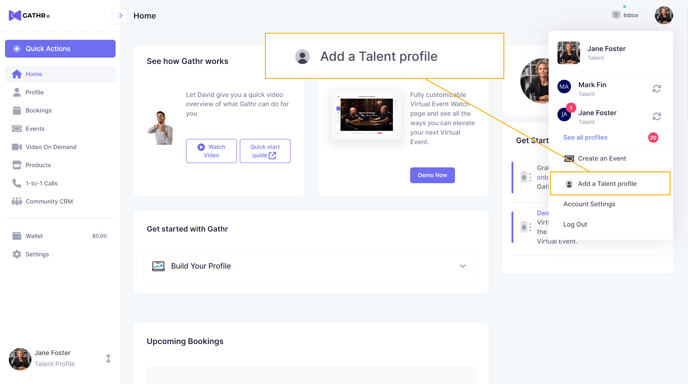
Now you can continue through the following steps to create your new Talent profile.
The first question is, "What would you like to do?" Since you are joining as a Talent profile, meaning you are appearing at an event, rather than planning the event yourself, select either "I am a speaker" or "I want to join as talent."
Next, you can choose a category for your talent. Which best fits your area of expertise?
Choose from the following:
- Creativity
- Ideas
- Entertainment
- Faith
- Tourism & Leisure
- Impact
- Family
- Sports
- Wellness & Mindfulness
- Cinema
If you are a Filmmaker, be sure to select Cinema.
Only Filmmakers can upload their Films to Gathr.
If you don't see the Films tab on your Overview, you must add a new Talent profile, selecting Cinema as your category.
Next, choose a sub-category - each of the previous categories leads to more specific sub-categories. You can easily change these later on, as well.
After that, you can add tags to your profile to indicate your specific interests and expertise.
The next step is to add a profile image. While you can update this at any time, it is recommended to add a high-resolution image when you first build your profile so that you're putting your best foot forward from the beginning.
You can also choose to add a display name if you prefer.
Equally important to the profile image is your short 150-character bio, which appears front and center on your profile page.
Finally, you can add up to ten different social media URLs that will also appear on your Talent profile, thus building your following whenever someone lands on your profile page.
That's it - you've successfully created a Talent profile!
At this point, you'll see a few different options to continue
- Create a Consulting Offering
- Create a Booking widget for your website
- Create a Webinar or Online Event
- Continue to your Dashboard
To see your profile, continue to your Dashboard, choosing the top right corner three-horizontal-lines menu, and then select "Profile."
If you're a Filmmaker and want to get your Film onto Gathr, learn how here.
2. Update an existing Talent profile
First, select your desired Talent profile in the top right corner. Select your avatar, then choose "Switch" next to your desired Talent profile.

Once you've switched into your preferred Talent profile, select "Profile" on the left side navigation bar.
From there, you arrive to your customizable profile settings, including your social media links, profile photos, bio, and more, which you can update any time.
3. How to Update Your Account Settings
Updating your Account Settings is as easy as selecting "Settings" in the left side navigation bar.
From here, you can manage all account details, profiles, and integrations.
