Add Payout Methods so you can get paid for your Events.
1. Wallet
2. Assign Profile-specific Payout Methods
3. Assign a Payout Method to your Event
1. Wallet - From your Dashboard, select the "Wallet" tab on the left sidebar menu:
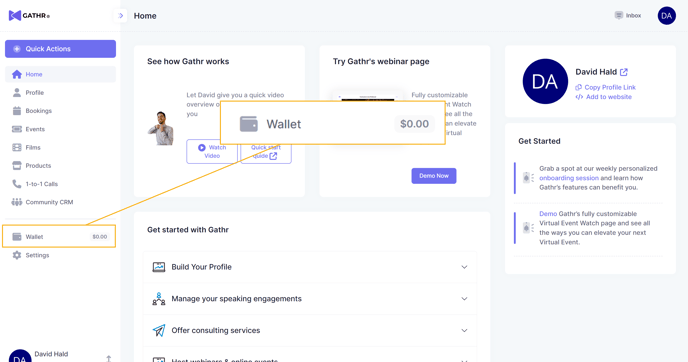
Next, from Payout Info, add your Payout Method(s):
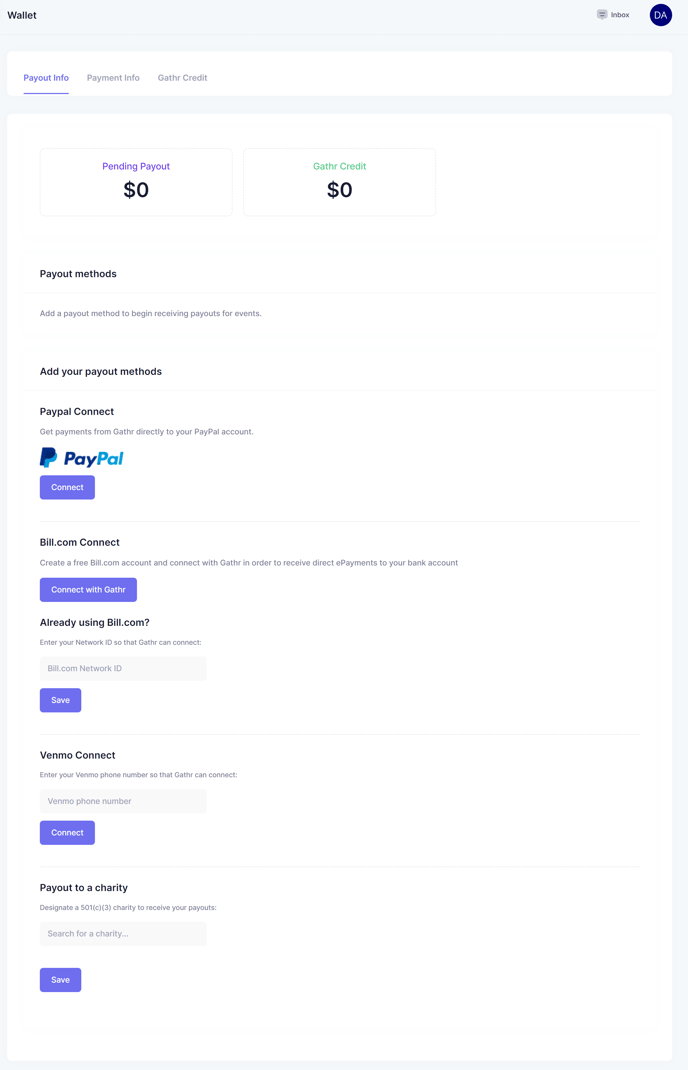
- Receive payouts through Paypal. Find out more about Paypal here.
- Use Bill.com and get payouts directly to your bank account.
- Enter your phone number to get your payouts through Venmo. Look here to see if Venmo is the right option for you.
- Donate your proceeds to the 501(c)(3) charity of your choice.
Add multiple Payout Methods to send Payouts from separate Events, Profiles, and Bookings to your preferred account/charity.
Be sure to double-check each Payout Method you've added is ready for payouts.
Also, note which is your default Payout Method - this is where your payouts go automatically.
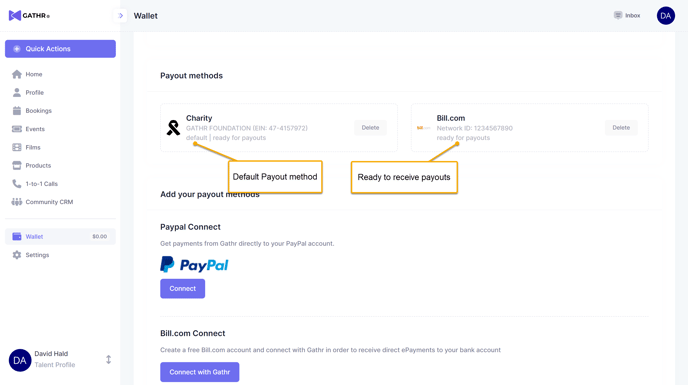
2. Assign Profile-specific Payout Methods - Return to your Settings tab and then choose "Manage Profiles" to see all your profiles.
Next, select "Manage" for the profile you want to update.
For Host Profiles:
From your Profile Details view, set your Payout Method:
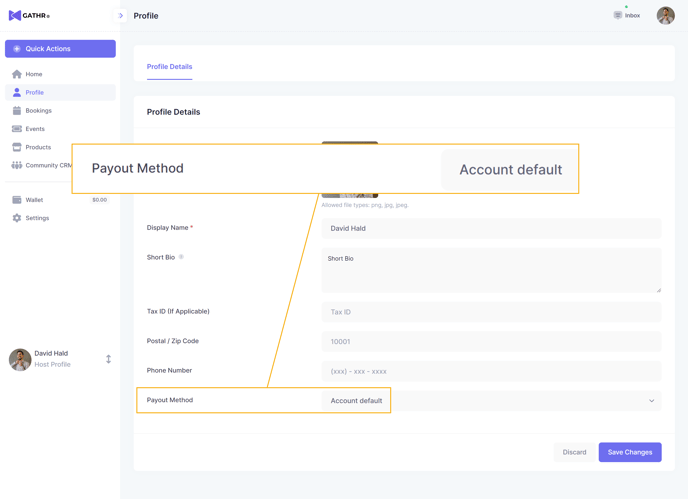
For Talent Profiles:
Navigate to your Bookings tab on the left sidebar menu, then select "Booking Preferences."
From this page, look for "Payout Method," and choose "Edit."
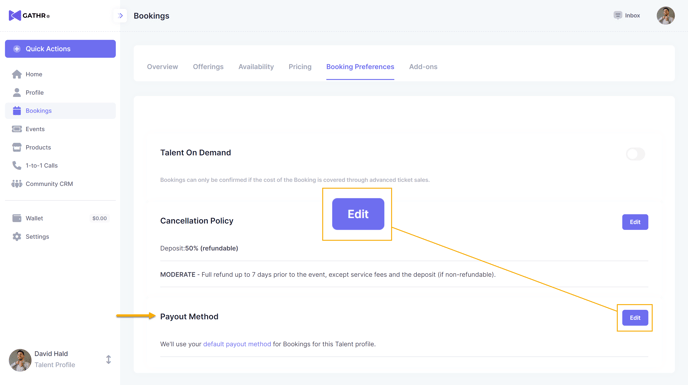
On this page, you can adjust your booking settings, such as your deposit, cancellation policy, and your payout method.
On the bottom of the page, you can select any of your payout methods from the drop-down menu for this Talent profile.
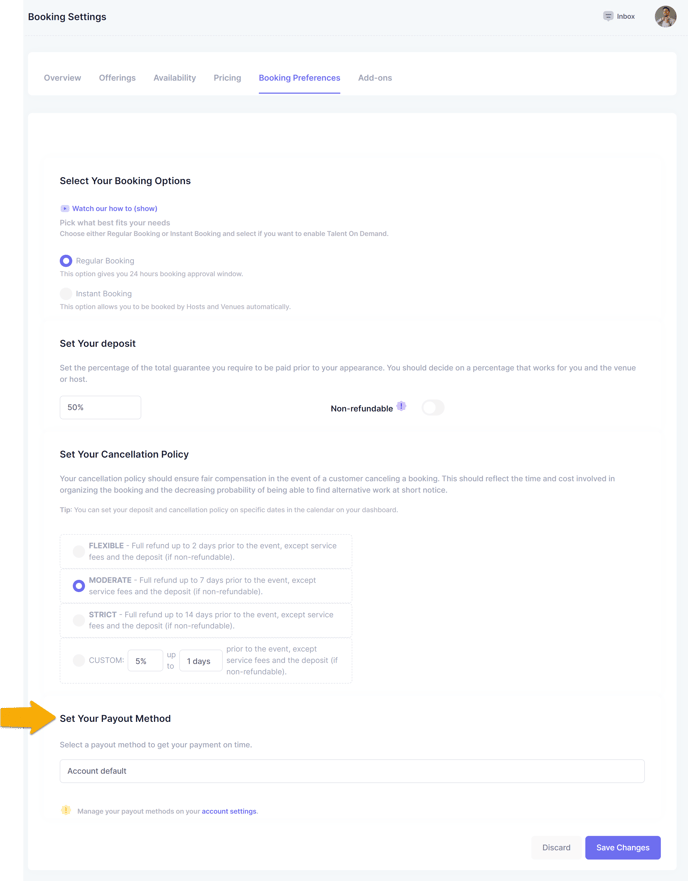
For Bookings:
Coming soon.
3. Assign a Payout Method to your Event - From your Events tab, find your Event and select "Manage." Then, in the Payout Settings box, choose Edit.
Next, select your Payout Method and Save it:
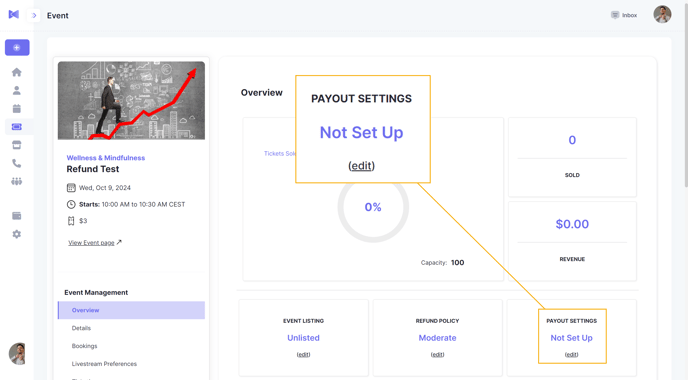
Nice😎. You've just added Payout Methods!
