See how easy it is to add images to your Event page
You can do so during both Event Onboarding and from Event Management, after your Event is created.
In both cases, from the Details step, you can scroll down to the text editor under "Description" to add images to your Event page.
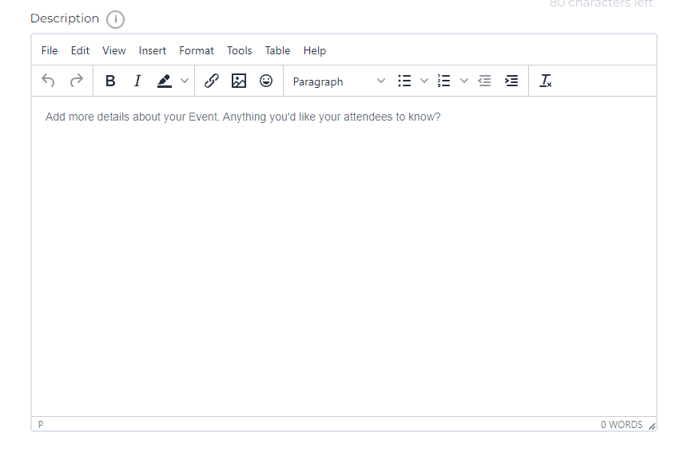
Next, select the image icon.
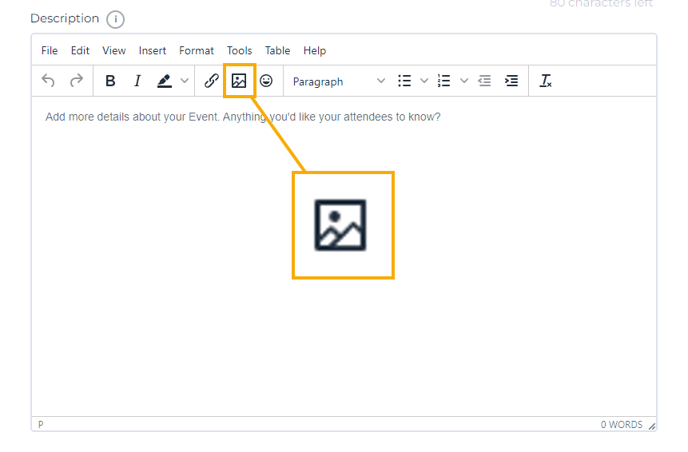
Once you do so, you'll be asked for a URL source for your image.
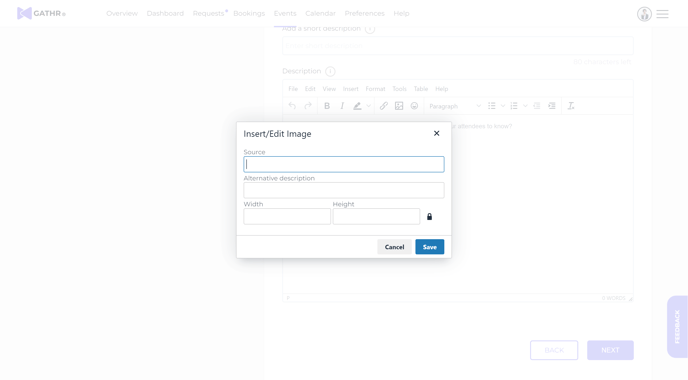
In the Source field, add a URL of the image you want to add to your Event description.
An example of a supported URL is a publicly viewable and non-copywritten image with its own URL.
To access an image URL from a website, right-click on the image and select "Open image in new tab." Then, copy that URL, and paste it into the Source field.
Alternative description is an optional field, and width and height auto-fill once you input a supported URL.
What if I have images on my device I want to upload?
To upload images from your local hard drive into the Event description, please first add your selected images to an image hosting service. There are many such services such as Flickr, PhotoBucket, and Imgur. Other image hosting sites would also work, since most will create a unique URL for your uploaded image.
Here is an example of an Event page with an image added to it:
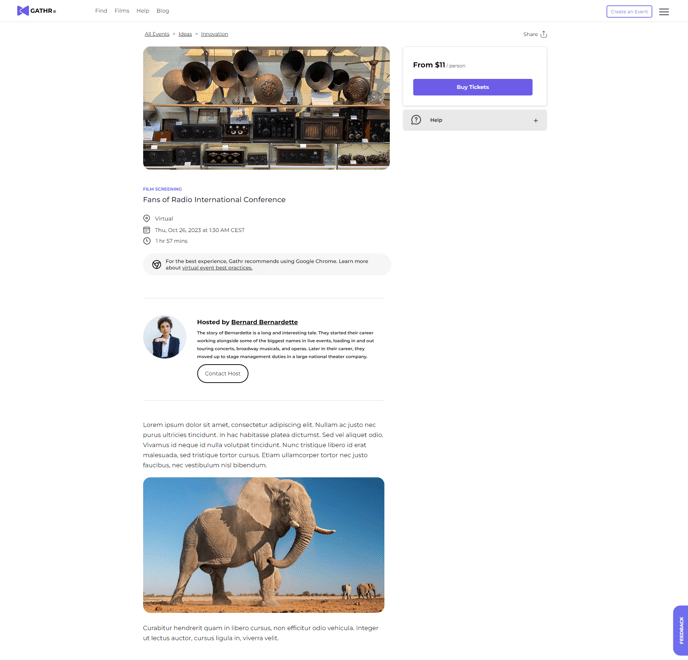
Voila! You've just added an image to your Event page.
