Find out how easy it is to get the audience information you need to make your next event your best one yet.
In the left sidebar of your dashboard, select "Events," then find your Event in the table, and choose "Manage" from the "Actions" drop-down menu.
From there you'll arrive at the Event Management dashboard. On the left sidebar menu find "Custom Registration Questions".
Once you arrive at "Custom Registration Questions," choose "Add Questions."
You can then select from different question types:
- Text - Attendees answer your question by entering a short text.
- Long Text - Attendees answer your question by entering a longer text.
- Checkbox - Attendees can check a single box for their answers.
- Single Select - Attendees can choose one option from your list of possible answers. This is a "multiple-choice, only select one" style question.
- Multiple Select - Attendees can choose various options from your list of possible answers. This is a "multiple-choice, select all that apply" style question.
- URL - Ask Attendees to enter a URL, such as their website.
- Telephone Number - Ask Attendees for their phone numbers.
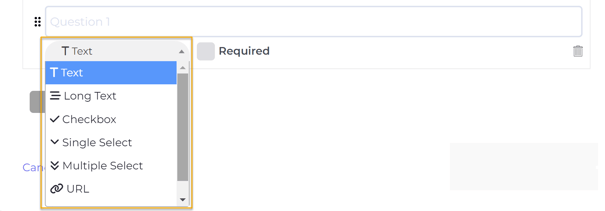
All questions can be set as required or optional.
Remember to Save/Update Questions in the lower right-hand corner.
Here is an example of some questions set up with an Event, visible from the Event Management Dashboard:
Here is what the ticket checkout flow looks like for your Attendees:
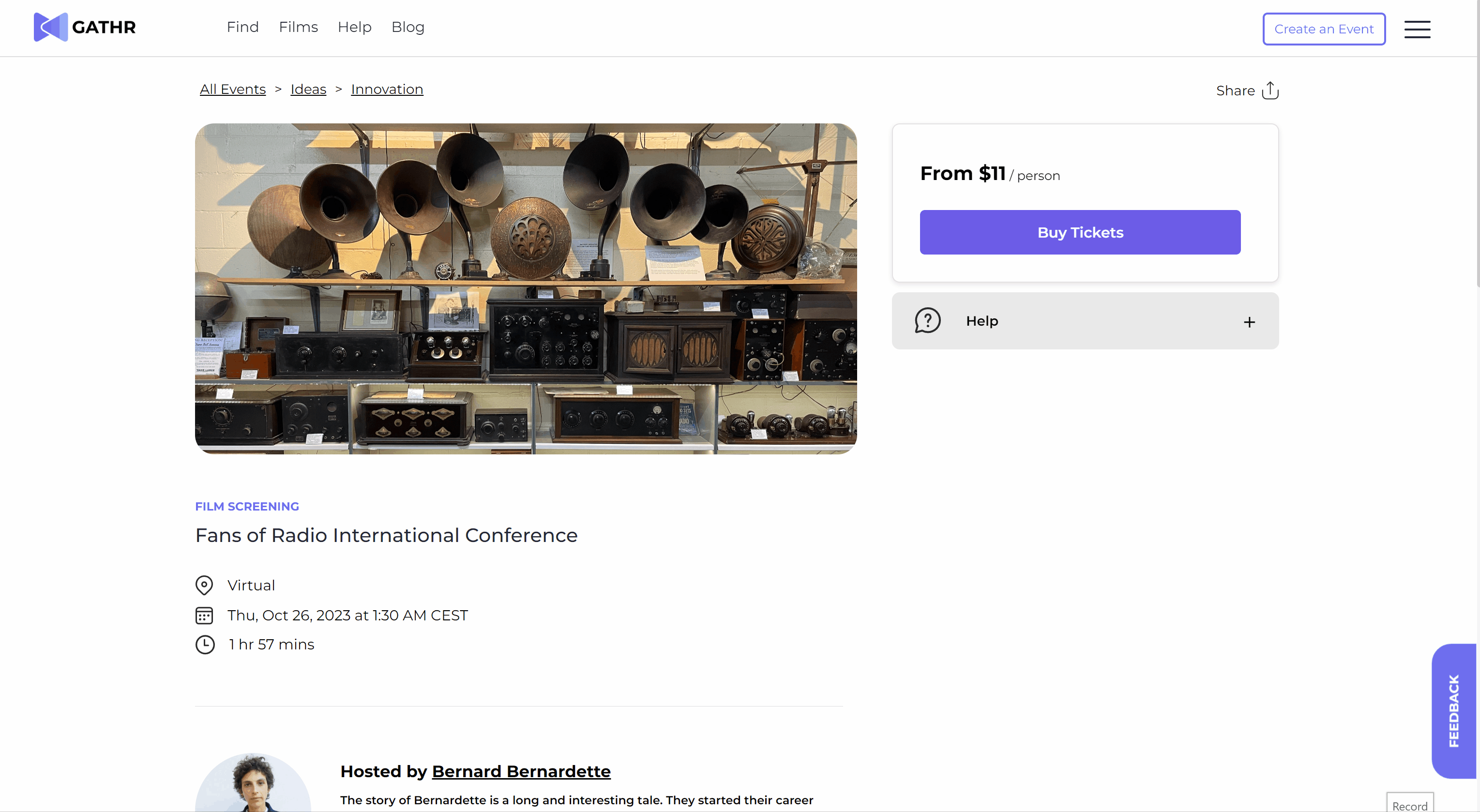
To view the Attendee Custom Questions data, access your Event Management Dashboard, and navigate to "Manage Attendees," where you can both export a .csv file with all your Attendees' data, including answers and view each ticket order and its accompanying Custom Question data, one by one.
